Frequently Asked Questions
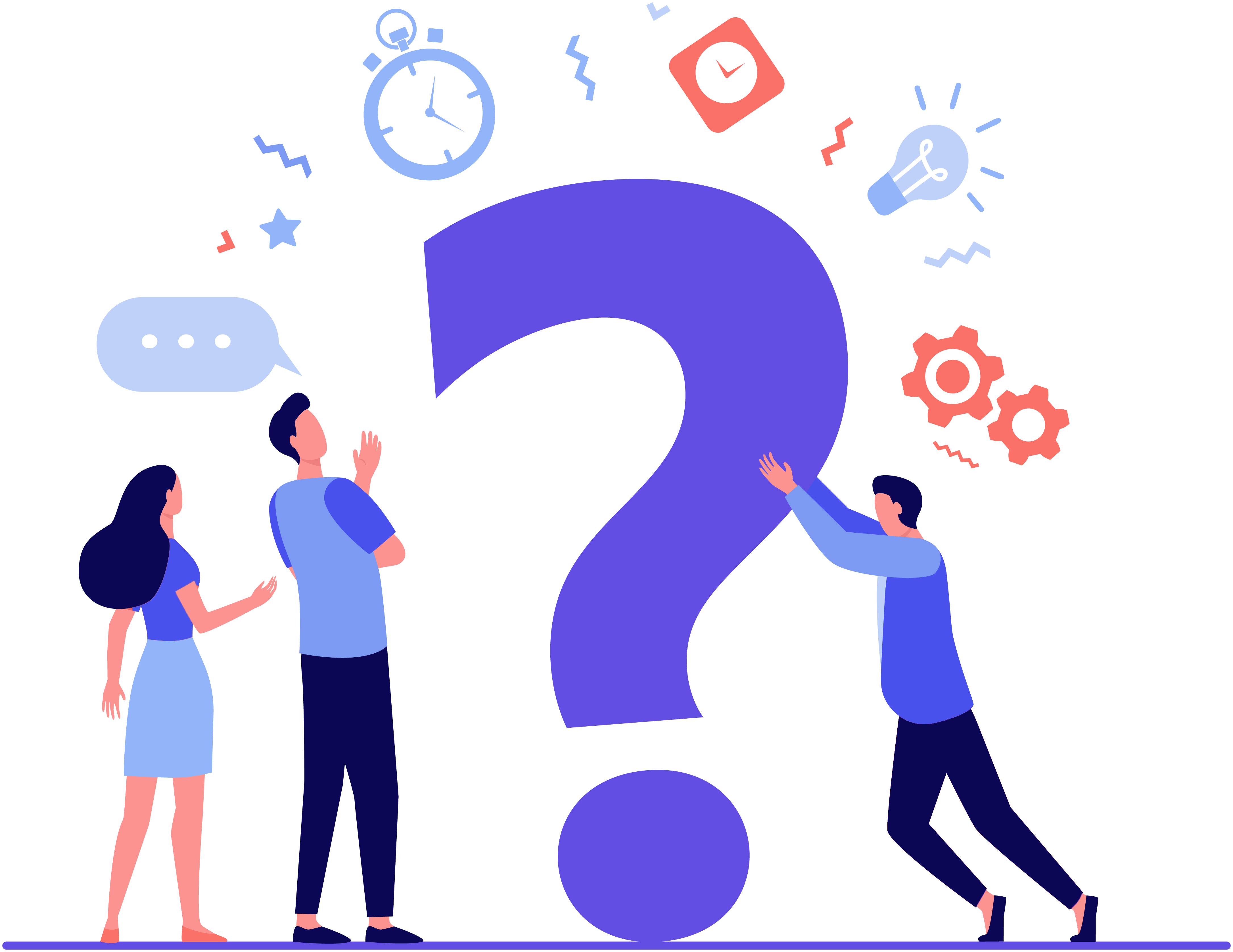
The KidFirst Phone is designed to shield children from digital addiction and enhance their well-being and online safety. Initially, the phone comes with only essential functionalities, allowing parents to later customize it according to their child's needs. Through a cloud portal, parents can exercise complete control over their child's device.
The KidFirst Phone plays a crucial role in safeguarding children from the potential dangers of the digital world, such as online bullying, exposure to harmful content, and online predators, while also promoting their digital well-being.
User have two options:
- user can either purchase the physical KidFirst phone, which comes pre-equipped with all necessary security measures, directly from the website,
- or you can opt to buy the KidFirst Phone app.
Parent can set the screen time from Application settings. Or, can Login to the portal and from the schedule tab you can access all schedule related settings.
You can Login to the cloud portal and change password. Or you can contact customer support kidfirstphone@gmail.com
Parent can Enable / Disable app from App selection menu in the portal.
You can schedule device usage from parental mode settings or by Login to cloud.
Yes. Parent can Login to cloud and go to location tab.
You can lock the phone by login to the cloud. Or contact kidfirstphone@gmail.com
- Pin protected access for parents.
- Application Management.
- Scheduling device usage.
- App disabling.
We provide both email and call support 12 hours / 7 days a week / 365 days a year
If you're a registered user of a KidFirst phone, please log in to the portal, where you will find the option to perform a factory reset.
If you're not a registered user, you should perform the factory reset using the hardware buttons on the device. The precise steps for this can differ based on the model of your device and the version of the operating system its running. For accurate instructions, it's recommended to check your device's manual or search online for the instructions specific to your model.
QR code is available on the main / home page on the website www.kidfirstphone.com
User can access the parent portal through www.kidfirstphone.com/cloud. Only registered user have access to parent portal.
To upgrade to premium features, you need to make a purchase through the website. www.kidfirstphone.com/pricing